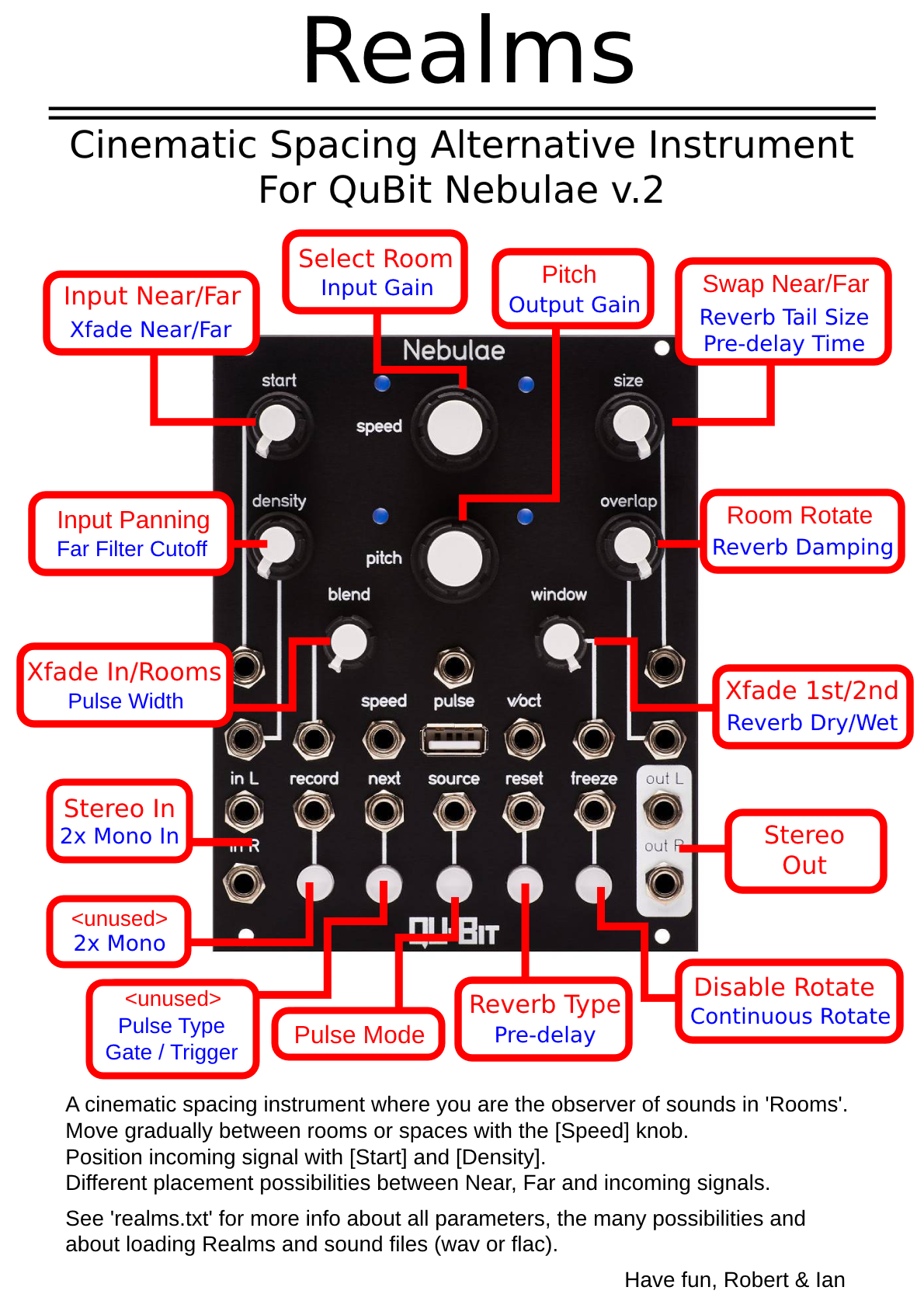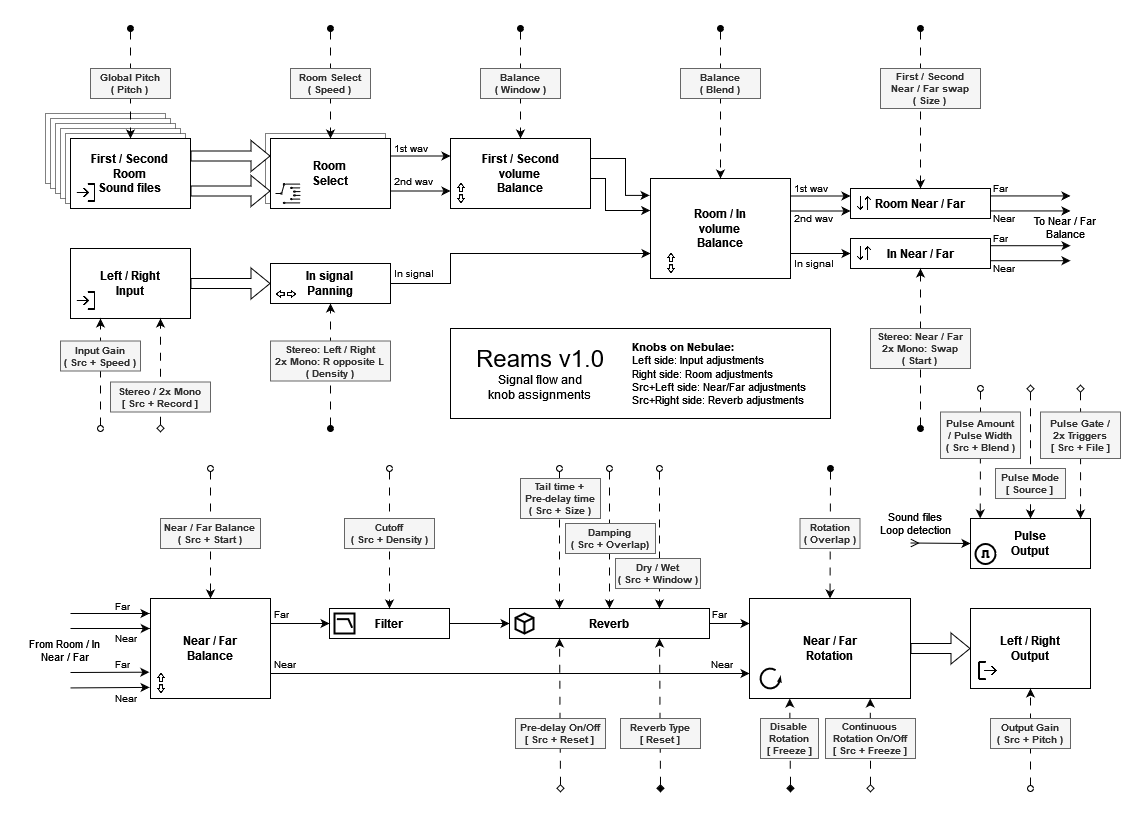During loading of the sound files, cyan LED and Button animations will show which can take up to 30 seconds, if you loaded up to 75MB of sound files.
After that, all files must be decompressed if applicable (in case of .flac) and processed for loop detection which might take up to 60 seconds more after the cyan LED animation.
With 75MB of .flac (lossless compression) files, it should not take more than a minute and a half to load/decompress and loop-checked and sound should be played after that.
If in doubt, when it is still silent, the [Freeze] button should be able to be toggled on and off after the cyan LED animation. If it toggles, the Nebulae is still processing...
If you still don't hear anything, check that Pitch Alt is not fully CCW.
Speed - Room selection. (CCW) is first room, (CW) is last room. A maximum of 7 rooms (with First and Second sound files) can be loaded. Speed Alt - Gain of the Input signal. (CW) is maximum (right LED = purple). Default functionality of the Nebulae V2. Pitch - Pitch selection of all rooms (1v/oct). Pitch Alt - Output gain between x0 (CCW) and x4 (CW). (12H) = 1x (Purple LEDs off). LEDs will blink when reaching minimun (x0) and maximum (x4). Start - In Stereo mode, Near (CCW) to Far (CW). In 2x Mono mode, at (CW) Left is Near and Right is Far. Start Alt - Volume crossfade between Near and Far. Size - Swap First and Second sound files in Near and Far effect chains; at (CCW) First 100% in Near, Second 100% in Far. Size Alt - From no tail (CCW) to very long (CW). Also effects Pre-delay. Density - Pan incoming signal from Left to Right. In 2x Mono mode, Near and Far are panned opposite each other. Density Alt - Moog Ladder Cutoff frequency on the Far signal (Ambient + Incoming signal). Overlap - Rotates Near/Far to Left/Right and Left/Right to Near/Far. Like turning your head! Overlap Alt - A 'filter-ish' effect on the reverb tail. Changing the character of the reverb. Blend - Volume crossfade between Audio Incoming signal (CCW) and Room files (CW). Blend Alt - When in Clock mode, 4/4 with a bpm between ~100 and ~180 bpm during the shortest file. In Random mode, pulse length between 15ms (pulse) to 13 seconds (gate). Window - Volume crossfade between First and Second sound file. Window Alt - Dry/Wet Mix of Reverb/Original Far Signal. At (CCW) the Far Signal is 100% dry and (CW) the Far Signal is 100% wet. Record Alt - Off: Stereo panning from Left to Right; On: 2x Mono mode. Left and Right are mono inputs. Far is panned opposite to Near. File Alt - Off: One pulse Length long pulse (a gate); On: two short pulses (2x triggers), one at the start of a loop (see Source) and one at the end of the pulse length. Source - Off: Clock mode, pulses based on the shortest sound file loop; On: Random mode, a pulse is generated on every sound file loop restart with a (1/#rooms)th chance. Reset - Off: "Jezar's Freeverb"; On: "Feedback Delay Network (FDN) Reverb". Reset Alt - Turn Reverb Pre-delay On or Off. re-delay time changes with Reverb Tail Time [Size Alt], from 0 to 200 ms. Freeze - Disable Room Rotation. Same as [Overlap] = 12H. Freeze Alt - When activated and [Overlap] hits (CW) or (CCW), turning [Overlap] back, will continue the rotation direction to make a 'full circle'.'Alt' is holding the 'Source' button and turn or press the referred knob. See realms.txt in the zip file for many more explanations and an 'initial position' starter patch.